SharePoint Template library not working?
Problem
- You or the boss wants to roll out an “an organization assets library” in SharePoint Online to distribute Office templates to end users via the File → New menu.
- You follow Microsoft’s documentation to the letter but the damn templates still won’t show up under File → New in any Office app (but probably PowerPoint
- You have a user/boss/customer who is technically minded enough to change setting in MS365, but not technically minded enough to document or fix the things they
breakchange. - WTF!?!?, *#^&$##*, etc…
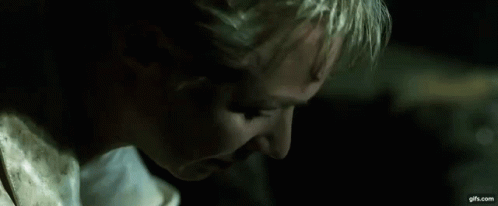
Solution or Undocumented feature
- Since it is a SharePoint problem, always check out your man Salaudeen Rajack’s sharepointdiary.com site first. He is a legend and has saved my bacon more than once. Thank you Salaudeen!
- If that ain’t the fix check that your users STILL have access to “Use Remote Interfaces” permissions on the ROOT site collection in SharePoint Online
- Navigate to your root site collection: DOMAINNAME.sharepoint.com
- Click on the Gear Icon (Settings) in the upper right
- Click on “Site Permissions”
- And then “Advanced permissions settings”
- In the menu bar, click on the “Permission Levels” button
- Here you have your different DEFAULT permission levels for the root site collection. In my experience, things in SPO are broken because someone has messed with the “Read” permissions so click on “Read”
- Scroll all the way down and look for “Use Remote Interfaces – Use SOAP, Web DAV, the Client Object Model or SharePoint Designer interfaces to access the Web site.”
- Is it checked? If yes, then I am sorry you have a different problem. Maybe double check the other permission levels as well? Shoot me a mail and hopefully I can help.
- If it is not checked, well time to for testing and I hope it works! As always with SPO changes, wait 24 hours before considering the test a success or failure
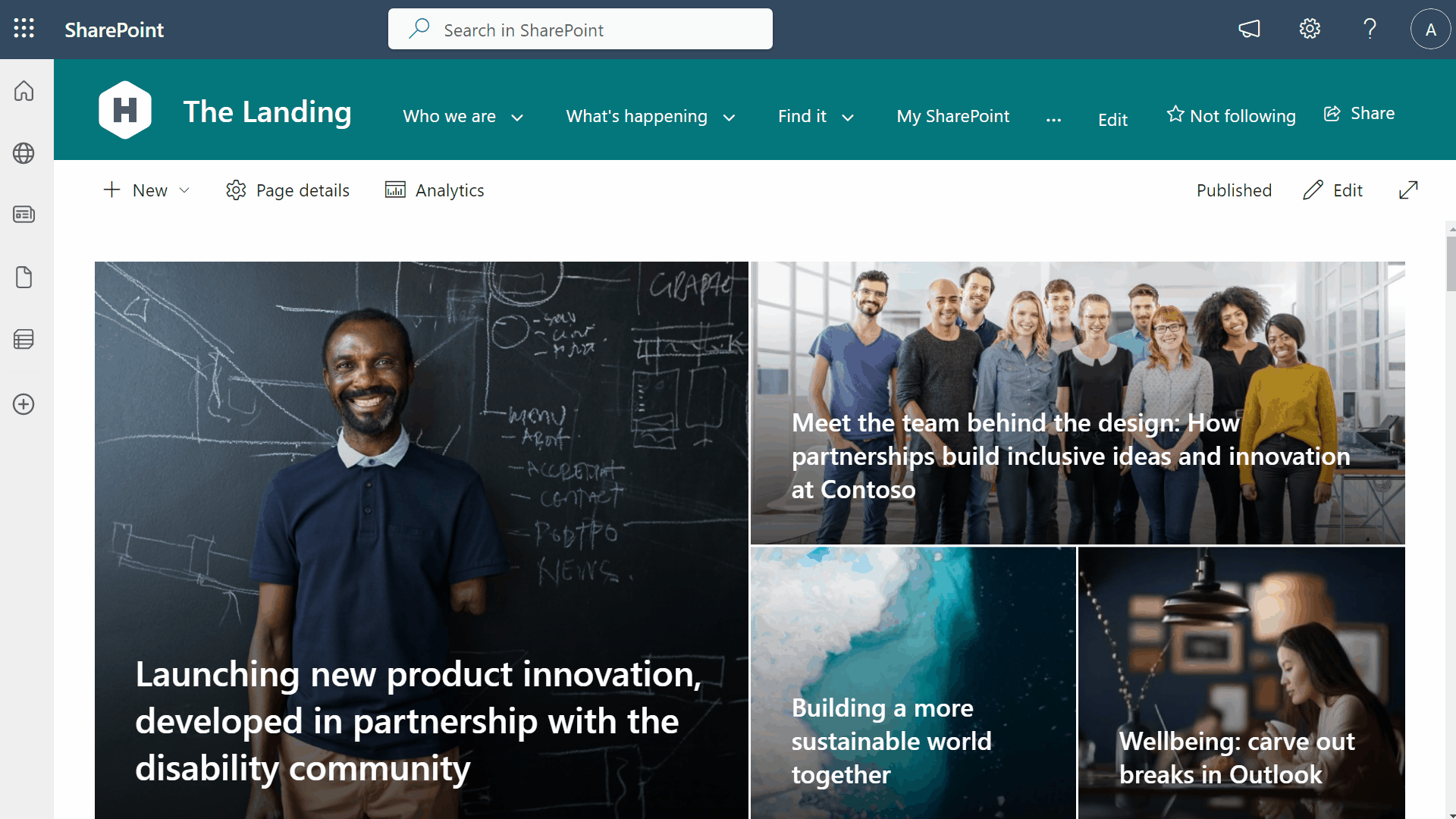
Conclusion
I discovered this “feature” working for a customer whose ownership was just technically minded enough to “lock down his SharePoint Online” environment but failed to document this one security upgrade. He then spent a few hundred euro in people-hours as my team members and I chased down the problem. I hope you can benefit from our collective efforts and tedium in solving this one.
